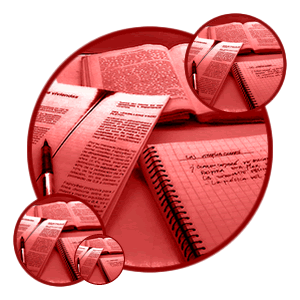
Today is blogger day...I mean today is a day for blogger template :P. So before posting a blogger template, here are some instruction for you.
1. Create a account on Googlepages.com . Its already been created actually, you just have to sign in there with your gmail id.
2. Open the template XML file in notepad.
3. Start checking all the images url.. for example http://test.googlepages.com
4. Save this image without changing its name.
5. Now upload this image to your googlepages.com account. On the right hand side you will see a box having Upload option at bottom. Click it and you got an option to browse the file you want to upload. Select the image from where you downloaded it and upload it.
6. After uploading right click on the file and select Link Location.
7. Now go to Template file and replace the original Image url with your account image url. i.e. http://test.googlepages.com
8. Do the same thing with all images in the template.
So what is the advantage of this work?
Since the template file you download is also in use of other visitors thats why the bandwidth of hosting account where images are stored exceeded which results in not showing the images of template. And your template is make of these images. So if you upload all images on your account you will not face such type of problem.
Blogger Template Instruction
Labels: Free Blogger Themes, Hacks And Tips
Posted by
Free Themes
at
Wednesday, October 24, 2007
![]()
Subscribe to:
Post Comments (Atom)

No comments:
Post a Comment